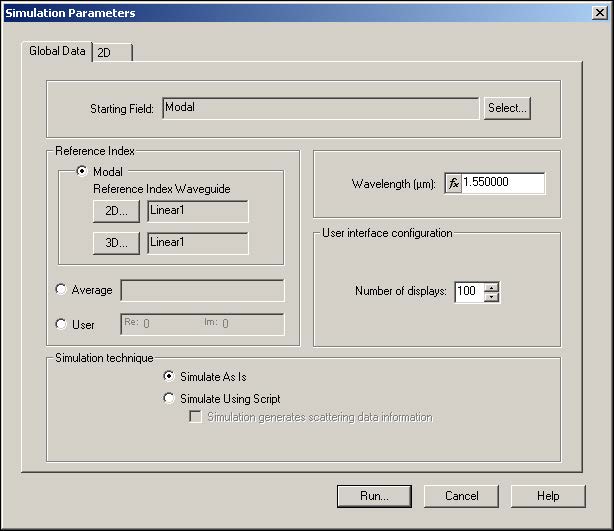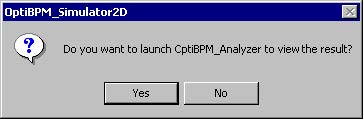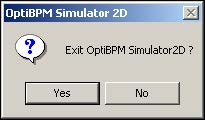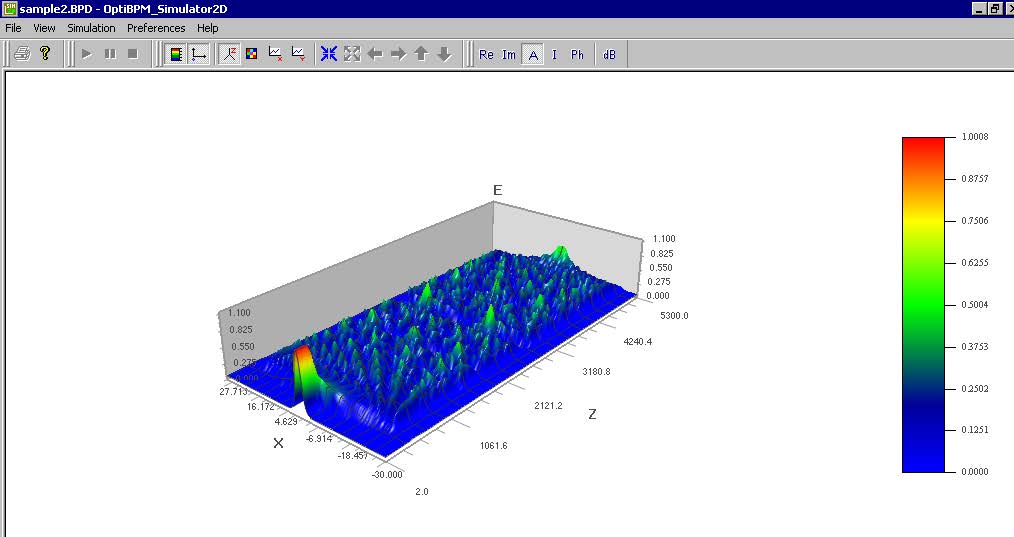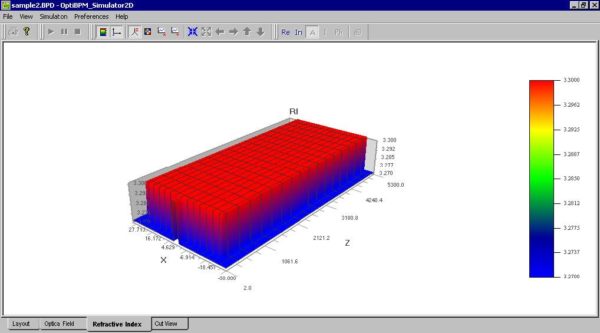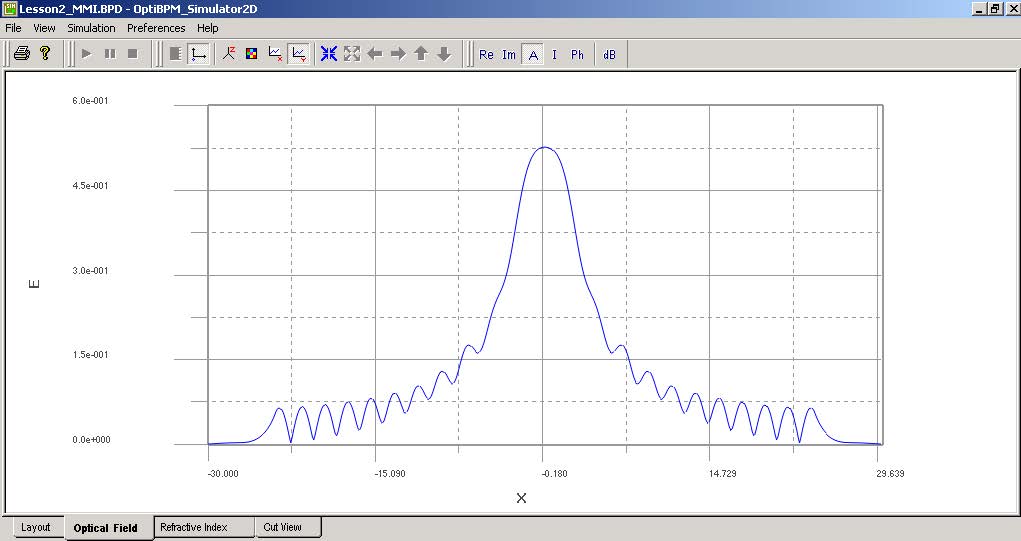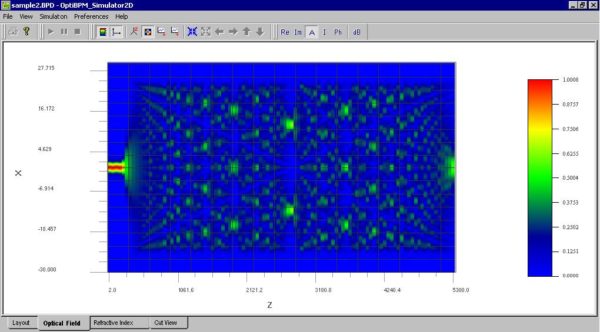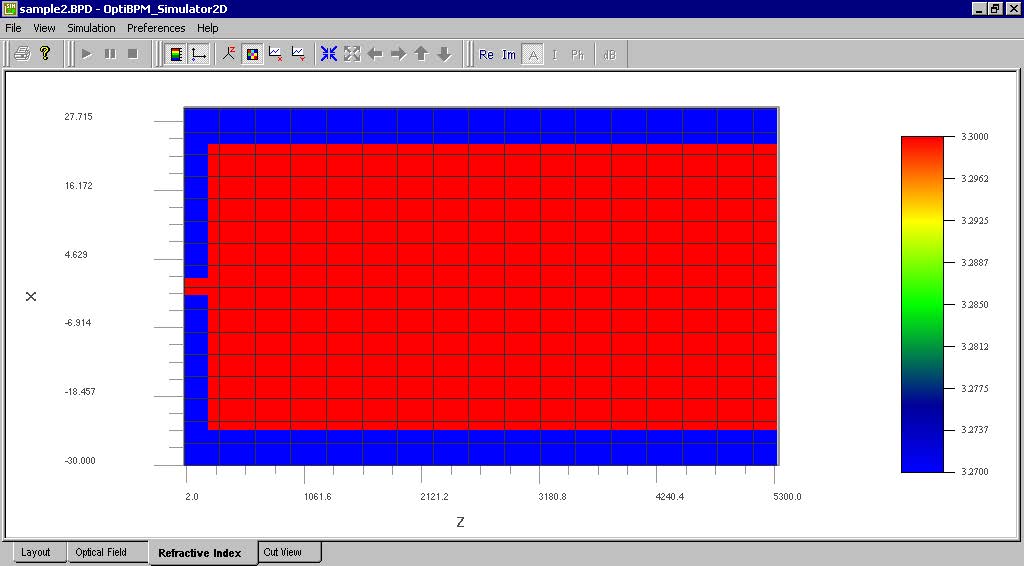To run the simulation, perform the following procedure.
| Step | Action |
| 1 | From the Simulation menu, select Calculate 2D Isotropic Simulation.
The Simulation Parameters dialog box appears (see Figure 22). |
Figure 22: Simulation Parameters dialog box
| 2 | To start the simulation, click Run.
The OptiBPM_Simulator appears and the simulation starts.
Note: The simulation in this lesson is short, therefore it will finish quickly. At the end of the simulation, a prompt box appears (see Figure 23). |
Figure 23: Prompt box
| 3 | To open the OptiBPM_Analyzer, click Yes. |
Note: While the simulation is running, to select the type of view for the simulation,
at the bottom of the simulation window, click one of the following tabs:
• Layout
• Optical Field (2D or 3D)
• Refractive Index (2D or 3D)
Note: To display the 2D view, click the Image Map button ![]() .
.
To return to the 3D views, click the Height Plot button ![]()
• Cut View
When the simulation is finished, you are asked whether you want to launch the OptiBPM_Analyzer. Click Yes to open the analyzer.
Note: You do not need to close the simulator in order to open the analyzer.
To leave the OptiBPM_Simulator open, click No when the dialog box appears asking
whether to exit (see Figure 24).
Figure 24: Exit simulator dialog box
Figure 25: Simulation — Optical Field — 3D
Figure 26: Simulation — Refractive Index — 3D
Figure 27: Simulation — Cut View
Figure 28: Optical Field — 2D view
Figure 29: Refractive Index — 2D view