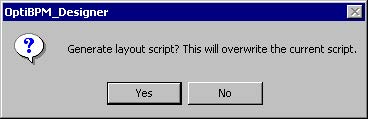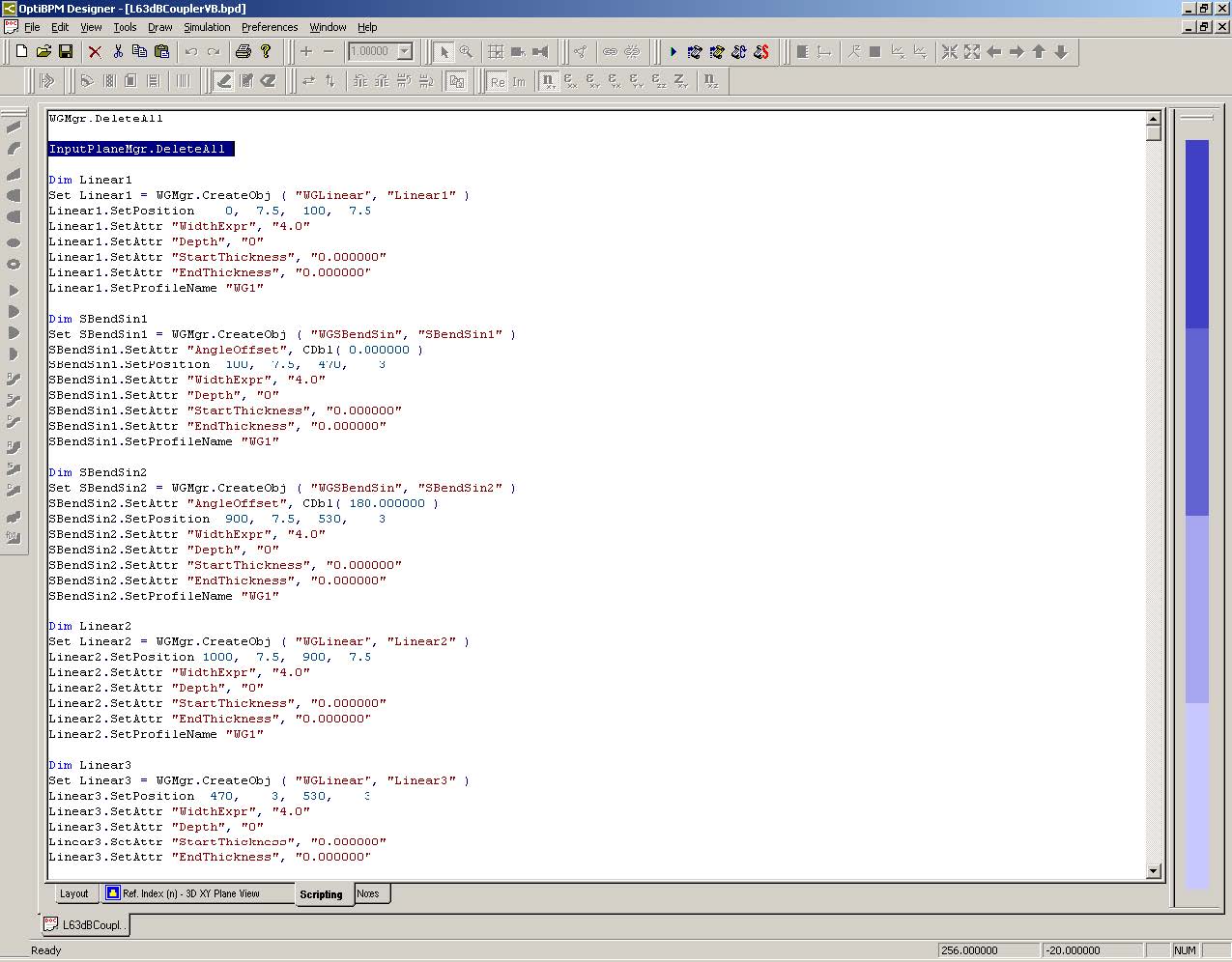To generate the layout script, perform the following procedure.
| Step | Action |
| 1 | Click the Scripting tab in the main project window (see Figure 17).
The Scripting window appears. Figure 17: Scripting tab |
| 2 | From the Simulation menu, select Generate Layout Script.
A prompt message box appears (see Figure 18). Figure 18: Prompt message box |
| 3 | To generate the layout script, click Yes.
A script that generates the coupler that you drew is written automatically. Note: If you had just copied this text into this window and selected Simulation > Run Script rather than drawing the coupler, the coupler would have been drawn in the Layout tab. You may find drawing and then Generating Script a convenient way to learn the script syntax. |
| 4 | Remove the following line from the script (see Figure 19):
• InputPlaneMgr.DeleteAll You will put the input plane in the layout instead. |
Figure 19: Deleting lines from the script