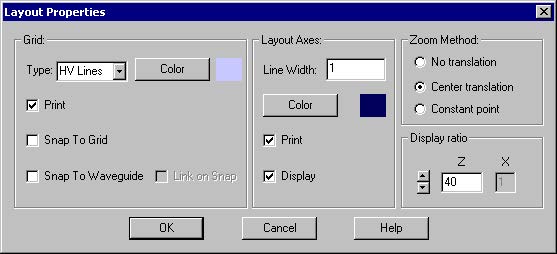To define the layout settings, perform the following procedure.
| Step | Action |
| 1 | Click the Default Waveguide tab. |
| 2 | Type the following value:
Width: 2.8 Note: All waveguides will use this setting as the default thickness. |
| 3 | In the Profile list, click channel. |
| 4 | Click the Wafer Dimensions tab. |
| 5 | Type the following values:
Length: 5300 Width: 60 |
| 6 | Click the 2D Wafer Properties tab. |
| 7 | In the Material list, click cladding. |
| 8 | To apply the settings to the layout, click OK.
The layout window appears (see Figure 3). |
Figure 3: Layout window
| 9 | To adjust the display ratio, from the Preferences menu, select Layout Options.
The Layout Options dialog box appears (see Figure 4). |
Figure 4: Layout Options dialog box
| 10 | Under Display Ratio, type the following value:
Z: 40 |
| 11 | To apply the new ratio, click OK. |