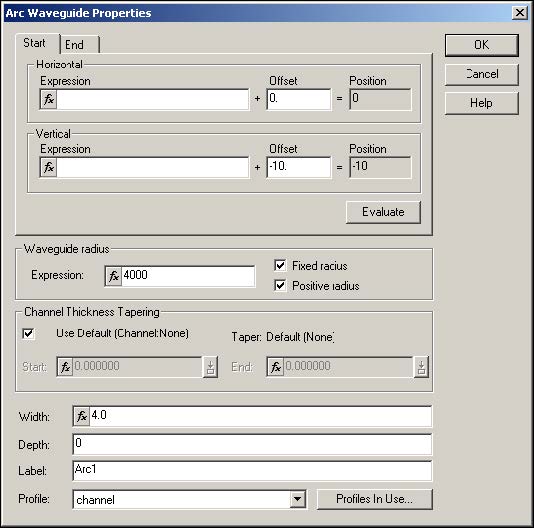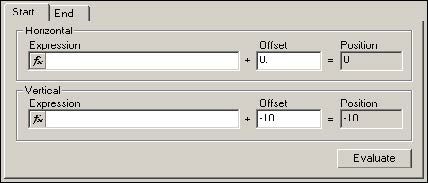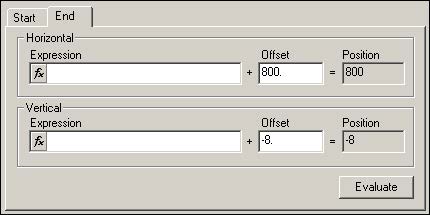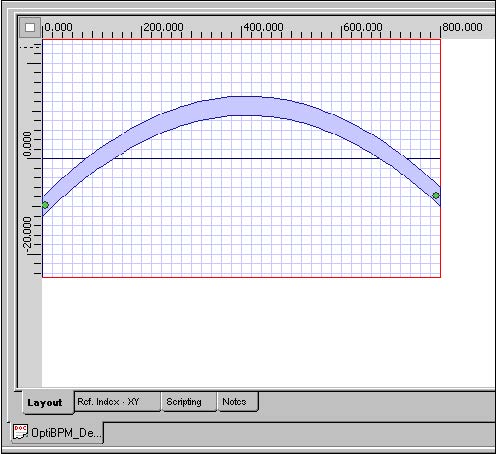To create an arc waveguide, perform the following procedure.
| Step | Action |
| 1 | From the Draw menu, select Arc Waveguide.
The cursor changes into a cross-hair. |
| 2 | To draw the arc waveguide, in the layout window, click in the left side of the layout, drag the arc towards the right side of the layout window, and release to finish drawing the arc (see Figure 4). |
Figure 4: Drawing an arc waveguide
Note: The arc waveguide can be at any position and can be any size.
| 3 | Click |
| 4 | To edit the arc waveguide, from the Edit menu, select Properties.
The Arc Waveguide Properties dialog box appears (see Figure 5). |
Figure 5: Arc Waveguide Properties dialog box
| 5 | Click the Start tab. |
| 6 | Under Offset, type the following values (see Figure 6):
Horizontal: 0 Vertical: –10 |
Figure 6: Start offset values
| 7 | Under Waveguide Radius, select the Fixed Radius check box.
The Expression box becomes active (see Figure 7). |
Figure 7: Waveguide Radius
| 8 | Type the following value:
Expression: 4000 |
| 9 | Click the End tab. |
| 10 | Under Offset, type the following values (see Figure 8):
Horizontal: 800 Vertical: –8 |
Figure 8: End offset values
| 11 | Type the following value:
Width: 4 |
| 12 | Click OK.
The position and the size of the arc waveguide change according to the settings that you selected (see Figure 9). |
Figure 9: Modified arc waveguide