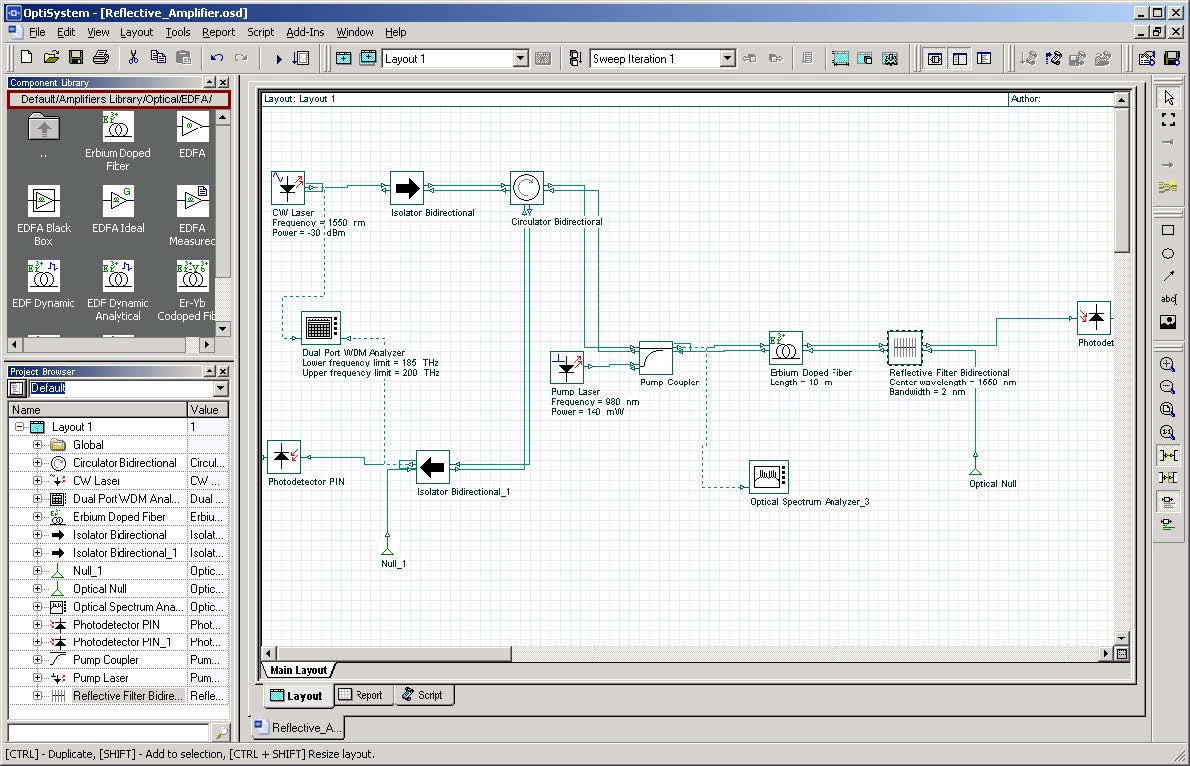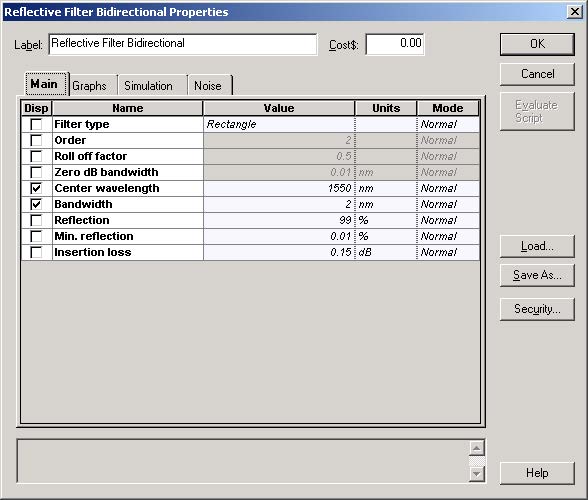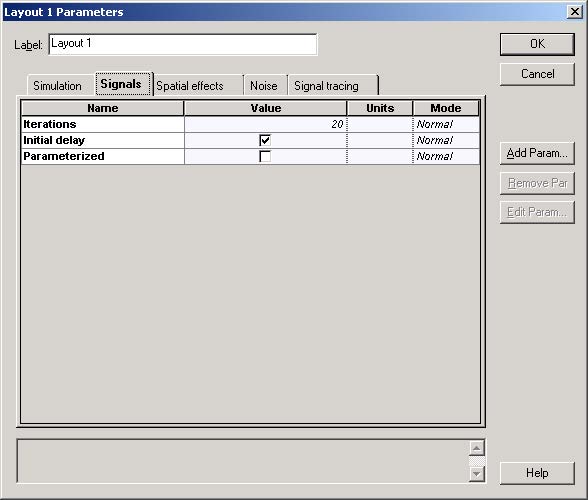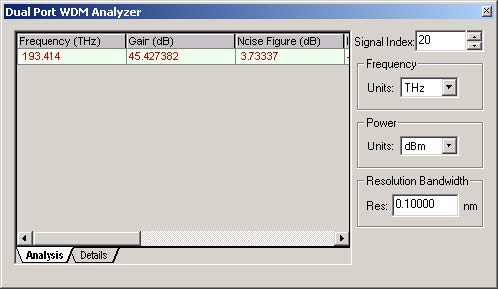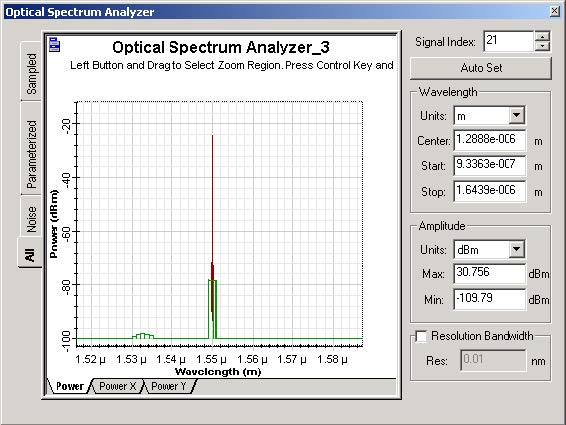In Reflective EDFAs, a device (e.g. mirror, grating) is placed at the EDFA output end to reflect whether the pump or the signal (double-passing the pump or signal through the EDFA) produces a net gain enhancement.
There are three basic configurations:
- EDFA with reflected pump only
- EDFA with reflected signal only
- EDFA with reflected pump and signal
The configuration presented here is with reflected signal only. The signal is reflected using a reflective filter.
Loading the project
- Go to the OptiSystem sample files folder, “…Optiwave SoftwareOptiSystem 9SamplesOptical amplifiers”.
- Open the Project “Reflective Amplifier.osd”.
Figure 1 displays the amplifier layout.
Observe that a circulator and a reflective filter are responsible for sending the signal to the fiber and reflecting it back.
Figure 1: Project “Reflective Amplifier.osd”
Observe that the reflective signal wavelength is selected by changing the filter center wavelength at the reflective filter properties dialog box (Figure 2).
Figure 2: Filter component parameters
The global parameter Iterations (Figure 3) is very important to obtain a steady state output power.
The user must find the minimum number of iterations to obtain correct results.
Figure 3: Global parameters: iterations
Running the simulation
- To run the simulation, you can go to the File menu and select Calculate. You can also press Control+F5 or use the calculate button in the toolbar. After you select Calculate, the calculation dialog box should appear.
Viewing results
- Double click on the visualizers (Dual Port WDM Analyzer and Optical Spectrum Analyzer).
- Increase signal index parameter to 20 (max value – same as global parameter Iterations).
Figure 4 displays the WDM Analyzer showing the Gain.
The signal can be followed with the OSA tool to verify how the signal is changing along the amplifier.
Figure 5 shows the signal at the coupler output port.
Figure 4: WDM Analyzer
Figure 5: Signal spectrum at the coupler output