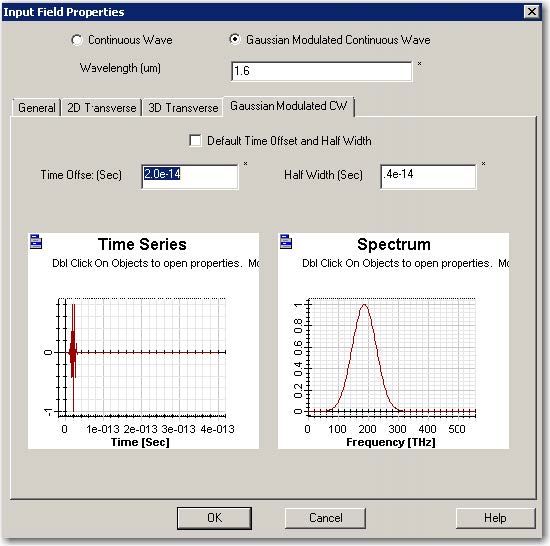| Step | Action |
| 1 | From the Draw menu, select Vertical Input Plane. (Or select it from the shortcut toolbar) |
| 2 | To insert the input plane, click in the layout window where you want it placed.
The input plane appears in the layout. |
| 3 | To edit the input plane, double-click on the input plane in the layout. The Input Plane Properties dialog box appears. |
| 4 | Set time domain wave format, adjust the corresponding bandwidth
• Select Gaussian Modulated Continuous Wave (GMCW).Set Wavelength as 1.6µm. This will be the center wavelength for the GMCW pulse. • Click Gaussian Modulated CW tab. Gaussian Modulated CW page appears. • unselect Default Time Offset and Half Width • Time Offset(Sec):2.0e-14 • Half Width (Sec) 0.4e-14 • Right click on the time domain and spectrum domain graph. Select the Zoom tool and highlight the required area to enlarge it. This way you can read the bandwidth. Double click the graph to return to the original view. Note: • The following is time domain formula for Gaussian Modulated Continuous Wave. Its corresponding spectrum also has Gaussian shape.
Where t0 is the time offset and T is the half width and wavelength λ0 is the center. • Time Offset is the time difference between the time zero and Gaussian envelop peak value position. Time offset should keep the time domain beam in a full Gaussian envelop, i.e. time domain start value should be close to zero at time zero and convergent to zero after a short time distance far before the total simulated time. • Time domain half width controls the Gaussian envelop size. If this value is smaller, then the corresponding spectrum will become larger. • We can always adjust Time Offset and Half Width to realize a certain bandwidth. • This time domain formula cannot hold effective Bandwidth (bandwidth/center wavelength) larger than 75%. In case of a super broad band simulation, the simulation must be split into several bandwidth. • The default value will be at least 60% of the effective bandwidth. |
| 5 | Set transverse beam pattern:
• Set Modal as Input Field Transverse under General tab • Z Position (µm) : 1.0 • Positive direction. • Initial phase (deg): 0.0 • Click 2D transverse tab to solve the mode. Apply the solve mode as input field. If you are not familiar with this step, please refer to tutorial lesson 2 as a reference. |
| 6 | Click OK to finish the input field setting |
Figure 7: Gaussian modulated CW